WordPress is renowned for its user-friendly experience. However, websites, plugins, and theme creators have different needs than the average user. Many people have been told to "never work on a live site." In addition to creating a WordPress Development Services environment, one of the most important decisions to consider is stopping WordPress authorities from entering your home.
Establishing a solid WordPress developing environment is the first approach to understanding WordPress theme development. If you create many WordPress websites, being in an appropriate WordPress development environment provides a safe environment for you to create new websites. Also, play with the themes and plugins, and evaluate updates and modifications to websites that are already in use. All of this can be done within your secure development environment. When you're ready to publish your website or make changes, you can transfer your site onto a live host so that users can use the site.
They are ideal for developing new ideas or for testing. Depending on your software, you could create new WordPress websites in minutes. Loading times are likely to be fast. Additionally, nobody can browse your personal websites until you make them available for sharing.
In this piece, we'll discuss the basics of what a WordPress development environment can do, why it's essential to your workflow, and how you can set it up in only a few steps. Let's get started!
What Is a WordPress Development Environment?
The primary idea behind the WordPress Development environment is that it is secure and provides an e-space in which you work on creating or editing your WordPress website. If you're developing your website, you won't intend to let it be accessible to the public until you've completed it. If you're working on the same site you have, it's not a good idea to change the live version of your site, which is already getting traffic. This is why having a development environment is extremely useful.
There are two main ways to create a WordPress building environment
Local Development Environment
The Local WordPress Web Development Services environment enables you to create a functioning WordPress site powered by your computer. The site isn't accessible to Internet users, but because you're using your personal machine, it operates similarly to other WordPress websites. Another benefit of this strategy is the ability to create your website regardless of whether you have an Internet connection. It's usually faster since you don't have to worry about the performance of your hosting because all of the work happens on your device.
Also Read: Unleashing the Potential of Custom WordPress Development
Additionally, it's easier to code edit since you're editing the files on your personal computer. Then, you can open the themes or plugins with your preferred code editor. Any changes you make are immediately implemented on your local website when you save the file (versus downloading and editing and then re-uploading the files on hosting sites).
Remote (Hosted) Development Environment
In the WordPress way, remote development environments are essentially a hosted WordPress website, but they're set up to ensure they aren't accessible to anyone who isn't authorized. Because they're hosted, you or your collaborators/clients can access your development site from anywhere. This is a huge contrast to a traditional development site.
Hosting a server will also allow you to integrate third-party applications since the third-party connection is difficult to set up when you're in a local space because the site you're using cannot be accessed beyond your local system. However, the drawback is that your site will depend on the performance of the speed of your Internet connectivity. Creating your website will be challenging if you have a poor connection. If you don't have an internet connection, you'll be unable to connect even if you want to. Additionally, making changes directly on the file is not as efficient since you'll have to upload them again whenever you edit them.
Why Do You Need a WordPress Development Environment?
It is crucial for anyone who wishes to use WordPress, regardless of whether you're a programmer, creator of content, designer, or WordPress plugin or theme Hire Wordpress Developers. It would help if you considered using the WordPress development environment for various reasons. These are also called WordPress staging websites:
-
-
It lets you modify your WordPress site without impacting the existing version. This allows you to try out new features or modify your website without the risk of breaking everything.
-
Are you testing new themes or plugins? WordPress web development sites can be a secure method of updating or adding additional features to your site.
-
It is a great opportunity to master WordPress, as you can play on the platform and try out different ideas without worrying about breaking something.
-
Test new themes and plugins? WordPress sites for development can be a secure method to update or even add more features to your website.
-
How To Set Up WordPress Development Environment?
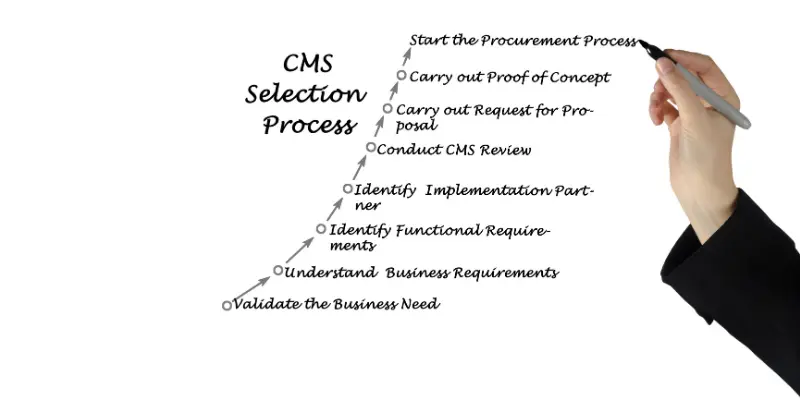
In the past, as we mentioned, it was impossible to find a one-size-fits-all approach in the development environment - especially one specifically designed for WordPress. Once you've finished going through these steps, it will be apparent that you have created your personal WordPress Development Environment. We'll give our thoughts about the top software for your needs. Let's begin by making one of the most challenging options - choosing servers.
Select a Suitable Server Solution
In the beginning, you're going to require an individual server. You have two options, either local or virtual:
-
-
Virtual servers provide a means for creating a "computer within a computer." All the programs you'll need, as well as WordPress, are installed on the computer, which is configured to be accessed via a web browser.
-
Local servers. This involves setting up the server program and WordPress on your PC like you would any other program.
-
Overall, local servers are simpler to set up and use. However, they have their own drawbacks. The setup process could be difficult without an instruction manual. Furthermore, the chosen option may not work with WordPress. Deleting them is also difficult if you don't utilize a complete stack. Options like XAMPP, MAMP, or WampServer usually bundle all the features you'll need in one place.
Also Read: WordPress Development Companies in USA
Virtual servers can be challenging to establish when unaware of their capabilities. But, unlike local servers, they allow you to set up multiple virtual systems as your PC's resources allow without a problem with compatibility. In addition, after you're finished installing a specific application, you'll be able to erase its Virtual System cleanly.
The program lets you create a portable development environment (and WordPress websites) through the command line. The main benefits are light environments and its extensive library of user-specific configurations. Some top alternatives for WordPress users are Varying Vagrants (VVV) and VIP Quickstart. There's also a fresh intermediate point between online and local approaches.
Two of our top tools within this group include DesktopServer and Local By Flywheel. Both let you create any number of WordPress websites, modify the server you choose, and then delete your websites cleanly after you're finished. This method offers all the benefits of virtualization and the advantages of local settings, and we suggest it.
Find a Suitable Text Editor Or IDE
When your server is in place, it will require a reliable text editor. Expert developers usually use their preferred editors—they are aware that an efficient, simple-to-use text editor can boost their productivity. There are many text editors to choose from with various features, and the debate over the various advantages of each can become intense. We're huge fans of Atom because of its array of programs (extensions) and auto-completion mechanism.
Also Read: Essential Strategies for Custom WordPress Development
If you're looking to follow our example, Here's a great guide to the software. If you're searching for something higher than just an editor for text, you ought to consider using the possibility of an Integrated Development Environment (IDE). They combine the capabilities of a text editor and various other project and development management tools. It's not the case that they're superior to different tools, though they may make your life easier if you'd like to limit the number of applications in your system to an absolute minimum.
It's designed for PHP code and is perfect for meeting our specific requirements. The tool also helps users correct any errors you make in your code. It also aids in making it easier to locate critical parts in crucial documents. Similar to the text editor, it's plenty of competing. If you're looking into an IDE, it's crucial to look at the different alternatives without getting influenced by the number of users who love each one and try each option before settling on a choice.
Pick a Suitable Browser
Most modern browsers have various developer tools that make them perfect for developing WordPress websites. Take, for instance, Google's DevTools. These tools allow you to test websites and check their response time without leaving your web browser. The developer tools for each browser are different. However, certain browsers share essential features, such as Chrome and Firefox. Firefox also comes with the perfect browser to meet the needs of your business, dubbed Firefox Developer Edition.
You'll conduct many tests using your browser, so selecting a browser with the tools you're most comfortable with is sensible. After testing Chrome DevTools and Firefox Developer Edition, we are confident in our recommendation for each.
Enable Debugging For Your WordPress Installation
At this point, you'll have an operational server set up with a text editor, an IDE, and various browser development tools. If you're still not installing WordPress in your system (or have created a new website employing a program like Local by Flywheel),do it immediately. It is necessary to activate the WordPress debugging feature. This is a crucial procedure. This option allows WordPress to show a listing of all generated errors. It's a great help to Wordpress Development Company when developing because it will enable you to spot any mistakes that arise while you play in your work. Based on your configuration, the system will save problems in a log or show them on your homepage. Instead of giving you step-by-step instructions, let us direct you through a previous article on this subject. It covers everything you'll need to know about activating and configuring debugging on WordPress.
Install Any Optional WordPress Development Tools
At this point, you should possess a comprehensive collection of WordPress development tools and the ability to spot the most minor bugs. This should give you everything you'll need to develop your WordPress site. However, adding more is possible depending on your individual needs. For instance, using the WordPress Command Line (WP-CLI) tool will help simplify your development processes as its functions are simple to remember. Additionally, various applications will simplify your work (bundled in a convenient plugin dubbed Developer) like the Query Monitor. This allows you to investigate your queries in databases, hooks, conditionals, and HTTP requests.
Also Read: Why You Require Custom WordPress Development Services
If you're a theme developer, consider Check. Theme Check automatically tests your theme to ensure it matches all current WordPress guidelines. Consider including an import of the WordPress Official Theme Unit Test data kit when designing from scratch. This data kit will instantly fill your website with features that real sites contain, like pages, posts, and comments. There are also a lot of custom-designed layouts. By importing this information, users can work with actual details, allowing you to detect any error before putting your website online without the hassle of creating the content you create.
What To Do Once You've Set Up Your Wordpress Development Environment?
With a full WordPress development platform, it's time to master how to use it. In most cases, you'll have to introduce new features, plugins, and themes onto the live site. Because it's probably not a good idea to change your site live, it's best to duplicate your site with the help of a plugin like Duplicator.
This plugin allows users to create a carbon replica of a live server and install it in your test setting. It will enable users to evaluate any modifications without risk before transferring them onto your live server. The process is often called staging and is crucial to efficient, safe web development. Some web hosting services like WP Engine, Flywheel, and SiteGround have advanced staging capabilities in their plans.
We'd suggest you use this feature if it is available. If you're unfamiliar with WordPress development and want to start creating your custom themes and plugins, we recommend searching for helpful tutorials on the web. Examples include Torque, which has recently released tutorials on developing WordPress plugins. There is a wealth of information about creating themes to get you started.
How To Make Your Website Live
To make a remote WordPress development website live, you must copy it and transfer it to the final location. If you're developing a new website, you must migrate it using a WordPress Migration plugin such as Duplicator. Learn more here. Updating an old site with existing information can be more difficult because you want to avoid unintentionally overwriting crucial data changes.
For example, if you had published a blog entry when you first copied the website, you'd lose the blog post you wrote if you overwrote the live version by using the version for development. If you want to modify files to your live website, upload just those that changed instead of overwriting the entire website. If you're working on big projects requiring the versioning process, use Git platforms such as GitHub and Bitbucket.
How To Choose The Best Local WordPress Development Tool For You?
Before discussing the most effective local WordPress development environment, Let's consider some aspects to consider.
Compatibility: Ensure the software you select will work with your OS (Windows, macOS, or Linux).
Ease Of Use: Find user-friendly interfaces and features that are compatible with your expertise level.
Scalability: Think about your needs for the future. Can the software handle larger tasks and complex designs?
Community Support: Tools with active user communities typically offer more information, tutorials, and troubleshooting resources.
Performance: Be sure to evaluate the tool's performance—speed and consumption rates—to ensure it meets your requirements.
Latest WordPress Trends
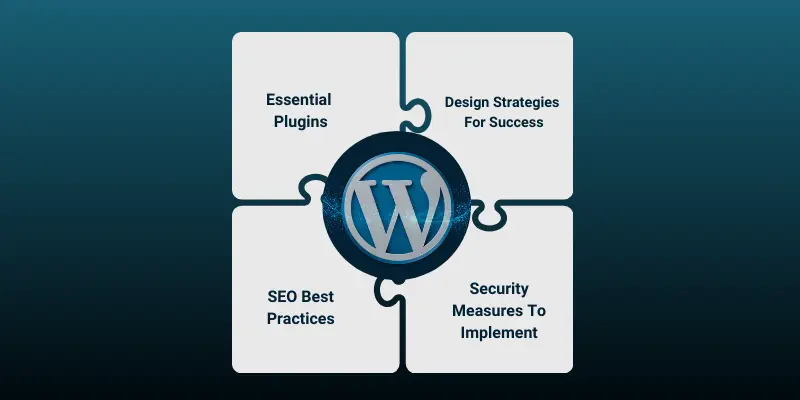
Being up-to-date with the most recent trends is essential to being ahead of the curve in WordPress growth in the coming years. Content optimization is important in drawing and enthralling users to your website. Search engines focus more on relevant, high-quality information, which is why optimizing your site's content to appeal to both search engines is crucial.
For a better user experience, you should create a user-friendly navigation system, speedy loading times, and responsiveness on mobile devices. Experience for users encompasses everything from the ease with which you locate information on your site to the speed with which it loads on different gadgets. Think about leveraging WordPress web design tools to speed up the process of designing and ensure that your site conforms to the current standards of usability and ultimately improves customer satisfaction and engagement.
Achieving a better user experience makes your site more appealing to visitors for longer and boosts your rankings on search engines. Stay current on new strategies for optimizing content and prioritizing users' experience. By 2024, you'll be able to ensure that your WordPress website is competitive and appealing to potential visitors.
Essential Plugins For 2024
To keep up-to-date and increase the efficiency of your WordPress website in 2024, the inclusion of crucial plugins is vital. Regarding optimizing performance, plugins such as WP Rocket or W3 Total Cache will significantly improve your website's performance by caching your content and optimizing the scripts. They can help decrease loading times and improve user experiences and SEO ranking.
To improve user experience, consider plugins for accessible drag-and-drop pages. These plugins make it easy to design stunning layouts with no code. Furthermore, plugins such as Yoast SEO or Rank Math will assist you in optimizing your website's content and increasing its visibility.
Design Strategies For Success
With the ever-changing trends of web design, making intelligent design decisions is essential to the growth of your WordPress site by 2024. To ensure that your website is both visually and easy to use, you should focus on two main factors: responsive layouts and fonts. First, focus on responsive layouts that adapt effortlessly to screens of different sizes. In the age of smartphones and tablets, ensuring your WordPress website looks and performs excellently on tablets, smartphones, and desktops is crucial.
Also, consider the choice of typography to communicate your brand's message effectively. Pick fonts that are easy to read, match your branding, and establish a visual order. Try different font sizes, styles, and spacings to aid users in understanding your information and draw attention to crucial information.
SEO Best Practices
Effective SEO is crucial to improving your WordPress website's visibility and position in search results. For a better SEO experience, be sure to focus on optimizing content and linking strategies. Content optimization creates top-quality and relevant written content that naturally includes targeted keywords. Ensure your content is organized, easily read, and valuable for your readers. Regularly updating and expanding your website's content will enhance your site's authority and relevance in search engine algorithms.
Strategies to build links are vital in boosting your website's reputation and authority. Make sure you get backlinks from trusted websites in your field. Writing guest posts, sharing content, and developing relations with the owners of other websites could help you build essential backlinks. Internal linking inside your site's own can enhance your site's navigation and help distribute the link equity efficiently.
Security Measures To Implement
Optimizing your WordPress site's security is crucial to safeguarding your website's online reputation and protecting the content you value. To improve security, installing security measures such as firewalls is essential. Firewalls protect against malicious attacks and prevent unauthorized access to your website.
Also Read: Ways To Make Your WordPress Website SEO-Friendly
A regular malware scan is crucial to finding and eliminating threats that might affect the integrity of your website. Apart from firewall security and malware scanners, two-factor authentication is an additional protection layer. It requires that users present two proofs of identity before accessing the website, which reduces the chance of unauthentic logins. Encryption techniques can enhance your site's security by encoding sensitive information. This makes the information unreadable for anyone who doesn't have an appropriate decryption key.
Conclusion
A WordPress development environment offers a safe environment for developing websites. The two options most commonly used are to create an on-site WordPress development environment using your personal computer or to use remote hosting for the development. Each has advantages and disadvantages, so you should choose the one most suitable for your business's needs. It is also possible to use both strategies, transferring from one local setting in one location to another when your project progresses.
Creating the WordPress development environment takes a lot of time. But, the small amount of money you invest will pay dividends in the future as you use the platform. A well-designed environment will not just boost your efficiency but also allow you to eliminate any issues within your work as you go along. Once your project is in place and functioning, it's time to move on to the next stage: choosing an initial theme. The best option is to develop your theme; however, having a base can help.




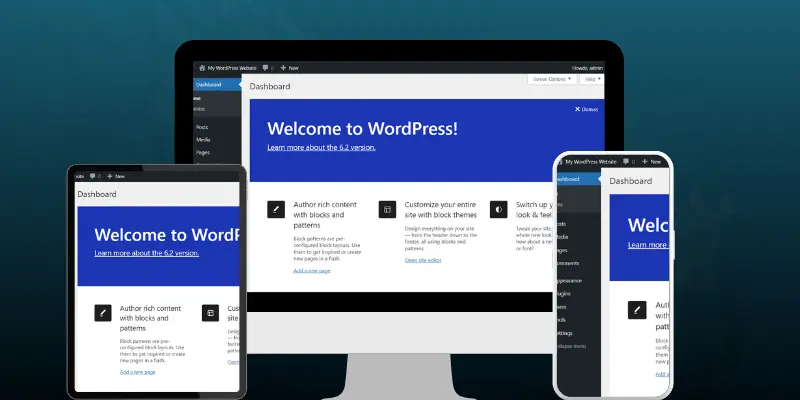
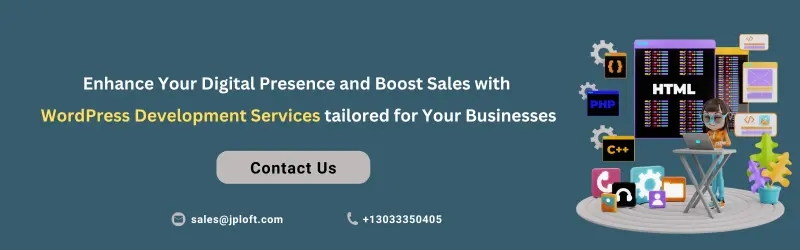





Share this blog