So, you've developed an incredible iOS app, and now you're ready to share it with the world.
But how do you go about submitting your app to the iOS App Store?
This process can seem daunting, especially if it’s your first time navigating App Store Connect or following App Store review guidelines.
Submitting an app to the iOS App Store is more than just a final step, it’s your app’s gateway to millions of potential users.
From preparing your app for submission to ensuring it meets Apple's strict iOS app compliance requirements, every step matters.
In this guide, we’ll walk you through the step-by-step process to submit your app on the iOS Store.
Whether it’s understanding App Store metadata, optimizing your app for App Store Optimization (ASO), or avoiding common pitfalls that lead to rejection, we’ve got you covered.
Ready to get started?
Let’s simplify the process of iOS app submission, so your app can shine on the App Store!
Steps to Launch iOS App on App Store
|
Step |
Description |
Key Actions |
|
Step 1: Enroll in the Apple Developer Program |
Join the program to access tools like App Store Connect and TestFlight. |
Sign up on the Apple Developer Program- Pay $99 annual fee. |
|
Step 2: Prepare Your App for Submission |
Ensure your app is bug-free, complies with guidelines, and has all required assets ready. |
Test your app thoroughly.- Adhere to App Store review guidelines.- Create a unique Bundle Identifier.- Prepare App Store metadata (name, icon, screenshots). |
|
Step 3: Configure App Store Connect |
Set up your app details and pricing in App Store Connect. |
Create a new app record in App Store Connect.- Add privacy policy URL, category, and app information.- Set pricing and availability. |
|
Step 4: Upload Your App Using Xcode |
Use Xcode to archive, validate, and upload your app to App Store Connect. |
Archive your app in Xcode.- Validate and fix issues.- Distribute your app through App Store Connect. |
|
Step 5: Submit Your App for Review |
Submit your app to Apple for approval through App Store Connect. |
Select the uploaded build in App Store Connect.- Provide app review information.- Submit for review and wait for approval. |
|
Step 6: Release Your App on iOS App Store |
Launch your app to the public or on a selected release date. |
Choose manual or automatic release.- Verify app availability settings.- Announce the launch. |
|
Step 7: Monitor Performance and Optimize |
Track app performance, respond to feedback, and release updates regularly. |
Use App Store Connect analytics for insights.- Respond to user reviews.- Update app features and metadata for ASO. |
It’s time to look at the steps to launch the application following iOS app development.
Let’s get right into it:
Step 1: Enroll in the Apple Developer Program
Before you can even think about submitting your app to the iOS App Store, you need to become a part of the Apple Developer Program.
This is a mandatory step that grants you access to essential tools like App Store Connect, beta testing with TestFlight, and more.
How to Join the Apple Developer Program:
-
Visit the Apple Developer Program enrollment page.
-
Sign in with your Apple ID or create a new one.
-
Provide your personal or business details.
-
Pay the annual membership fee of $99.
Why It’s Important
Joining the Apple Developer Program is crucial because it’s the only way to:
-
Access features for iOS app testing.
-
Upload apps to the App Store.
-
Use tools like Xcode for smooth app deployment.
Things to Note
-
Make sure your app is linked to your Apple Developer account.
-
Enroll early to avoid delays when submitting your app to the iOS App Store.
-
Ensure your iOS app compliance with Apple’s policies before submission.
Once you’re a verified member of the Apple Developer Program, you’re ready to move on to preparing your app for submission.
Step 2: Prepare Your App for Submission
Now that you’re part of the Apple Developer Program, it’s time to ensure your app is ready to make its mark on the iOS App Store.
Preparation is key here, as Apple’s App Store review guidelines are strict and designed to maintain a high standard of quality.
A] Test Your App Thoroughly
No one wants their app to crash or show bugs after launch. Before submitting your app to the iOS App Store, test it extensively.
Use Xcode’s simulator or devices with various iOS versions to ensure compatibility and stability.
Checklist for Testing:
-
Functional testing to confirm every feature works as intended.
-
Usability testing for seamless user experience.
-
Performance testing to check loading times and responsiveness.
B] Adhere to App Store Guidelines
Apple's App Store review guidelines are non-negotiable. From design and content to security and performance, every detail matters.
Read through the guidelines carefully to avoid rejection.
Key areas to focus on:
-
No misleading content or false claims.
-
Ensure user data privacy compliance.
-
No crashes or unresolved bugs.
C] Set Up a Unique Bundle Identifier
A Bundle Identifier is a unique string that represents your app. This is crucial for App Store submission and is set up in Xcode.
Think of it as your app’s digital fingerprint in the iOS ecosystem.
D] Prepare App Assets and Metadata
Metadata plays a huge role in App Store Optimization (ASO) and is required for submission.
Here’s what you’ll need:
-
App Name: Choose a clear and concise name.
-
App Icon: High-quality (1024x1024 pixels) and attention-grabbing.
-
Screenshots and Previews: Show your app’s best features.
-
Description: Write an engaging and keyword-rich summary of your app.
E] Create a Provisioning Profile and Certificate
You’ll need a valid provisioning profile and a signing certificate to build your app for release.
Set these up in your Apple Developer account and link them in Xcode.
Important:
-
Follow the App Store submission checklist to avoid rejections.
-
Prepare your App Store metadata to improve visibility.
-
Test your app with iOS app testing tools for a bug-free experience.
-
Ensure your app meets all App Store review guidelines.
Once everything is in place, your app is ready for the next step, configuring App Store Connect.
This platform will be your base for managing the app submission process. Let’s jump into it!
Step 3: Configure App Store Connect
With your app prepared and polished, it’s time to set up your App Store Connect account.
This is where you’ll manage your app, from submission to tracking its performance post-launch.
Think of App Store Connect as your command center for getting your app live on the iOS App Store.
A] Create an App Store Connect Account
If you don’t already have an account, sign in with your Apple ID and set up App Store Connect.
This is the platform where you’ll upload your app, set pricing, and manage updates.
B] Add Your App to App Store Connect
Once logged in:
-
Go to the “My Apps” section and click the “+” button to add a new app.
-
Enter the required details:
-
Platform: Select iOS.
-
App Name: Use the same name from your App Store metadata.
-
Bundle ID: Match this to the one you set in Xcode.
-
SKU Number: This is an internal identifier for your app.
C] Fill Out App Information
This step involves completing key details about your app:
-
Primary Language: Choose the language your app supports.
-
Category: Pick the category that best describes your app (e.g., Games, Productivity).
-
Privacy Policy URL: Add a link to your app’s privacy policy if required.
D] Set Up Pricing and Availability
Decide whether your app will be free or paid. If it’s a paid app, choose the price tier.
You’ll also need to specify the regions where your app will be available.
E] Prepare Your App for Upload
Before moving to the next step, double-check all the information and assets in App Store Connect.
Ensure that your App Store metadata is complete and your app is ready to pass the App Store review process.
Actionable Takeaways
-
Double-check your App Store metadata for accuracy.
-
Make sure your Bundle ID matches across Xcode and App Store Connect.
-
Choose the right category for better visibility in the App Store.
-
Verify that your app meets the compliance standards for iOS app submission.
Now that you’ve configured your app in App Store Connect, you’re ready to upload your app for submission.
Step 4: Upload Your App Using Xcode
With everything set in App Store Connect, it’s time to upload your app using Xcode.
This is a critical step in the iOS app submission process, as Xcode is the tool that bridges your app from development to the iOS App Store.
A] Archive Your App
First, ensure that your app is production-ready. Then, follow these steps:
-
Open your project in Xcode.
-
Select the correct scheme and device (make sure it’s set to "Any iOS Device").
-
Go to Product > Archive in the menu.
This process will create an archive of your app, which is required for submission.
B] Validate Your App
Once the archive is created, validate your app to ensure there are no errors:
-
Open the Organizer window in Xcode (it will appear automatically after archiving).
-
Select your app archive and click Validate App.
-
Address any issues flagged during validation before proceeding.
C] Upload Your App
When validation is successful:
-
In the same organizer window, click Distribute App.
-
Choose App Store Connect as the distribution method.
-
Follow the prompts to upload your app.
D] Wait for Processing
Once uploaded, your app will appear in App Store Connect under the “Builds” section.
Apple will process your build to ensure it’s ready for the App Store review process. This can take a few minutes to a few hours.
Key Insights to Keep in Mind:
-
Always archive your app using the latest version of Xcode.
-
Validate your app to avoid common errors during the iOS app submission process.
-
Use the correct provisioning profile and signing certificate during the upload process.
Uploading your app through Xcode is one of the most technical steps, but once completed, you’re nearly at the finish line.
Step 5: Submit Your App for Review
Once your app is uploaded and processed in App Store Connect, it’s time to submit it for Apple’s approval.
This step determines whether your app is ready to go live on the iOS App Store or if further changes are needed.
A] Select Your App Build
-
Log in to App Store Connect and navigate to your app.
-
Under the Builds section, select the build you uploaded through Xcode.
-
Double-check to ensure the correct version of your app is selected.
B] Complete App Information
Before submitting, you need to finalize all app details:
-
App Review Information: Add any specific login credentials (if your app requires them) or a demo video for Apple’s review team.
-
Contact Information: Provide accurate contact details in case Apple needs to reach you during the review process.
C] Answer Compliance Questions
Apple will require you to answer questions related to:
-
Export Compliance: If your app uses encryption, provide the necessary details.
-
Content Rights: Confirm you have the legal rights to any content used in your app.
E] Submit for Review
Once all details are in place:
-
Navigate to the Submit for Review button.
-
Select whether your app will be released automatically after approval or manually by you.
F] Monitor Review Status
After submission, your app’s status will change to "Waiting for Review."
Apple’s review process typically takes 24–48 hours, but it can vary depending on the complexity of your app.
Tips for a Smooth Review Process:
-
Ensure your app complies fully with App Store review guidelines to avoid delays or rejection.
-
Test all features one last time before submission to ensure functionality.
-
Clearly explain any unique aspects of your app that might need special attention during the review.
Submitting your app for review is the moment of truth, but don’t worry, if you’ve followed the steps carefully, your app is well-prepared.
Once it passes the review process, the only thing left is to release it on the iOS App Store!
Step 6: Release Your App on the iOS App Store
Congratulations! You’re one step away from launching your app to millions of iOS users.
After Apple approves your app during the review process, the final step is to release it on the iOS App Store.
This step allows you to decide when and how your app will go live.
A] Automatic vs. Manual Release
When submitting your app for review, you chose one of the following release options:
-
Automatic Release: Your app will go live as soon as it’s approved by Apple.
-
Manual Release: You’ll have control over when your app goes live. This is great if you want to coordinate a marketing campaign or launch event.
If you selected "manual release," head to App Store Connect and release the app once you’re ready.
B] App Availability
-
Double-check the availability settings in the Pricing and Availability section of App Store Connect.
-
Confirm that your app will be accessible in the countries or regions you selected.
C] Promote Your App
Your app is live, but the work doesn’t stop there! Start promoting your app to maximize downloads and user engagement. Use strategies like:
-
Social media announcements.
-
Email campaigns to your existing user base.
-
In-app events (available through App Store Connect) to boost visibility.
Key Steps to Finalize Your Launch
-
Review your app listing one last time to ensure all metadata, screenshots, and descriptions are accurate.
-
Monitor your app’s performance through App Store Connect analytics.
-
Respond to user feedback and reviews to maintain a positive reputation.
Your app is now officially live on the iOS App Store! But to keep it thriving, focus on regular updates, user engagement, and marketing efforts.
Step 7: Monitor Performance and Optimize Your App
Your app is live on the iOS App Store, but the journey doesn’t end here.
The real work begins now, tracking its performance, gathering user feedback, and optimizing it for continued growth.
A] Track App Metrics in App Store Connect
Apple provides robust analytics tools through App Store Connect. Use these insights to understand how your app is performing in terms of:
-
Downloads
-
Retention rates
-
User demographics
-
Revenue (for paid apps or in-app purchases)
Regularly reviewing this data can help you identify trends and areas for improvement.
B] Respond to User Feedback
Reviews and ratings on the iOS App Store play a big role in your app’s success. Here’s how to handle them:
-
Positive Reviews: Respond with gratitude to build user loyalty.
-
Negative Reviews: Address concerns professionally and offer solutions where possible.
By actively engaging with your users, you show them that their feedback matters.
C] Release Regular Updates
Keep your app relevant and bug-free by rolling out regular updates. This could include:
-
Fixing reported bugs.
-
Adding new features or improving existing ones.
-
Updating the app to align with the latest iOS version.
Apps that are frequently updated tend to perform better in the App Store rankings, thanks to improved user engagement and satisfaction.
D] Optimize for App Store Optimization (ASO)
Even after your app is live, you can improve its visibility through ASO. Revisit your App Store metadata and make updates based on performance data:
-
Refine keywords to target trending search terms.
-
Update screenshots and previews if needed to reflect new features.
-
Rewrite the app description to emphasize updates or improvements.
Launching your app on the iOS App Store is a huge accomplishment, but continuous improvement is key to maintaining its success.
By monitoring performance, gathering feedback, and optimizing for both users and the App Store, you’ll ensure your app remains competitive and valuable.
JPLoft – Our Expert iOS App Developers Are Here To Help You
At JPLoft, we specialize in creating innovative and feature-rich mobile apps tailored to your unique business needs.
As the best mobile app development company, we ensure a seamless journey from concept to launch, helping you craft apps that stand out on platforms like the iOS App Store.
Our experienced team offers end-to-end services, including design, development, testing, and support, ensuring your app performs flawlessly and achieves success.
Ready to transform your app idea into reality? Partner with JPLoft today and take the first step toward digital excellence.
Conclusion
Submitting your app to the iOS App Store might seem complex, but with a step-by-step approach, it becomes manageable.
From joining the Apple Developer Program to optimizing your app for submission and monitoring its performance post-launch, every step matters.
By following these guidelines, you’ll increase your chances of approval and set your app up for long-term success.
FAQs
You’ll need to pay $99 per year for the Apple Developer Program. The app submission itself doesn’t incur additional fees.
The App Store review process typically takes 24–48 hours, though complex apps may take longer.
Apple provides detailed feedback for rejections. Address the issues, make necessary updates, and resubmit your app.
Yes, you can roll out updates anytime to improve functionality or add new features. Apple will review each update before it goes live.
Yes, you’ll need a Mac to use Xcode, which is required to upload and submit apps to the iOS App Store.





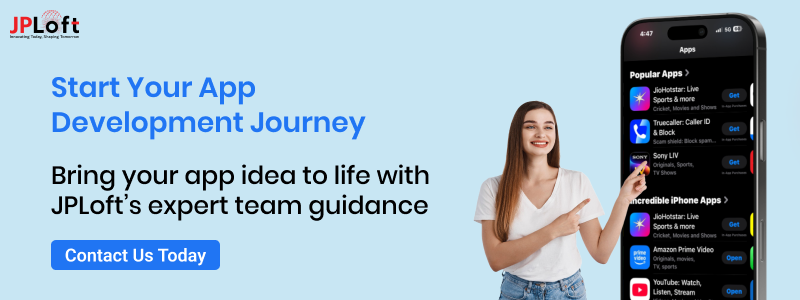

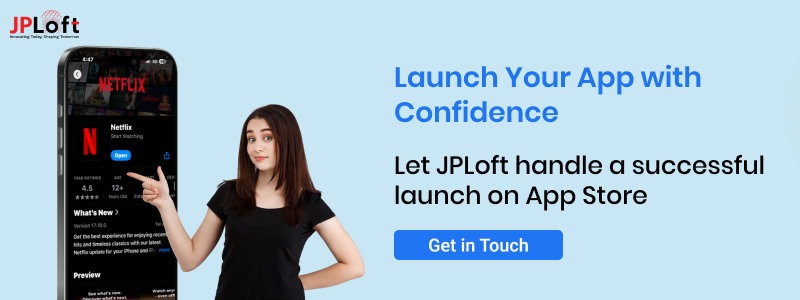


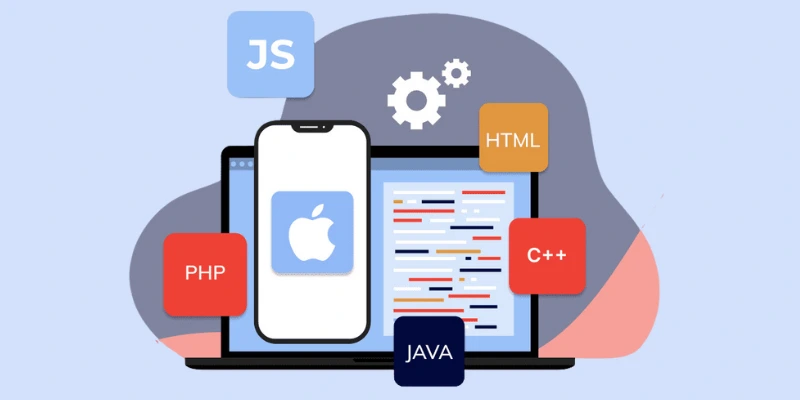
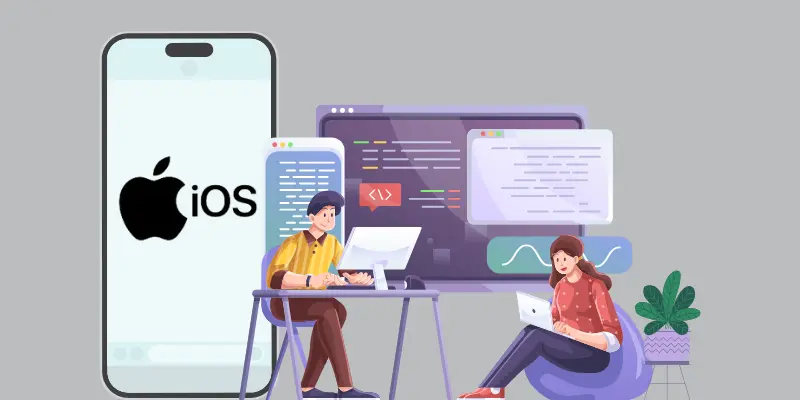


Share this blog